Drag & Drop Multiple File Upload - WPForms
Last Updated : September 28, 2020Introduction
Drag and Drop Multiple File Uploader is a simple, straightforward WordPress plugin extension for WPForms, this will allow you to Upload multiple files using “Drag & Drop” or “Browse Multiple” in uploading area of your form.
Plugin - Installation
1. To install a Plugin from a .zip file, login to your Wordpress dashboard and click Plugins → Add New
2. In plugin page you will find 'Upload Plugin' button where you can select and then Upload "wp-forms-drag-n-drop-uploader.zip" file.
3. The resulting installation screen will list the installation as successful or note any problems during the install.
4. If successful, click Activate Plugin to activate it, or Return to Plugin Installer for further actions.
Plugin Setup
1. In WordPress admin Dashboard go to 'WPForms → Drag & Drop Upload' You’ll be redirected to plugin settings where you can change `Drag n Drop` text Error Message and other important features.
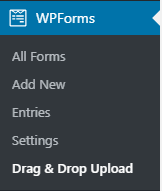
Change Uploader Text
In Drag & Drop Uploader settings scroll down and find the "Uploader Info" section there's a field where you can change the uploader text.
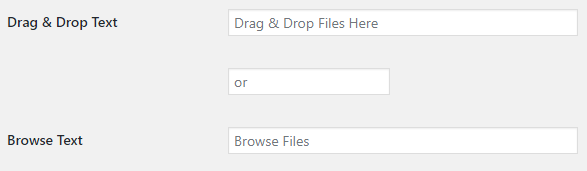
Create "Upload Field"
Go to WPForms → click "All Forms" Or "Add new" click & edit any form you want the uploader to add.
In "Fields → Add Fields → Standard Fields find "Drag & Drop File" field & click/drag to the form area where you want the field to appear.
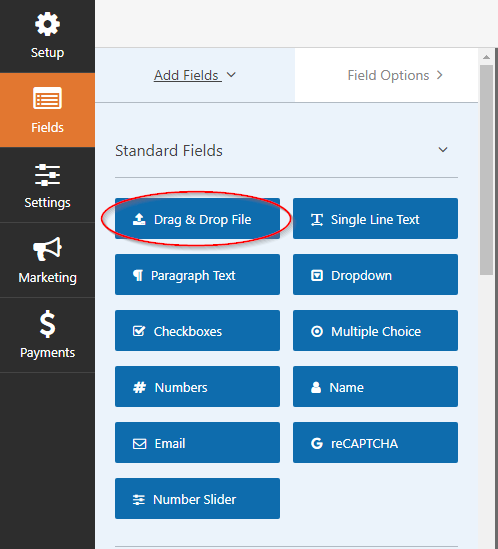
Upload Field Settings
File Size Limit(Bytes) - Limit file size for each file and this should be (bytes), if this field is empty the default size limit is 5242880 equivalent to 5MB (You may use this converter "MB to Bytes")
Max File Upload - Specify the limit number of files per upload, if empty default is 10
Supported File Types - You can specify or change any file “types/extensions” by adding pattern something like this jpeg|png|jpg|gif and it should separated by “ | “
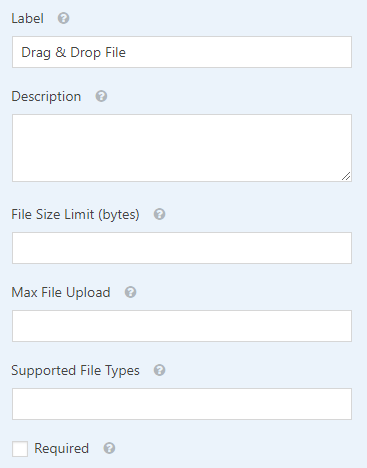
Error Message
All error message can be managed in “WPForms → Drag & Drop Upload”
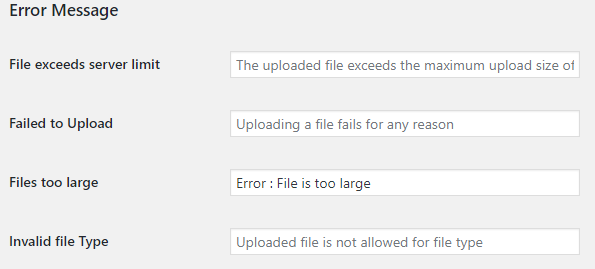
Send File(s) as links.
When this option is checked, It will Display links on email and redirect links to the attachment, instead of attaching them to email.

Save files to Media Library
If you will enable this option all the files or attachment will be added to your Wordpress Media Library

Change Upload Folder
This option allow to choose a different directory like ( "WPForms Fields", "Generated Date & Time", "Random", "By User", "Custom Folder" )
WPForms Fields - You can use smart tags from wpforms fields like {field_id="x"} where "x" is the id of your field.
You can also use these tags : {username}, {user_id}, {name}, {date}, {time}
Generated Date & Time - Create a folder based on current date & time.
By User - Create dynamic folder based on the current login user. (ie: /user-smith)
Random - Generate Random Strings/Character
Custom Folder - You can manually input custom folder name.
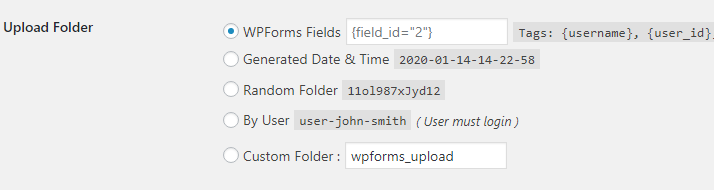
Auto Delete Files
Enable this option (hours, days) and files will be automatically deleted based on selected (time) options.

Image Preview
Once this option is enabled it will show a thumbnail after uploading an image

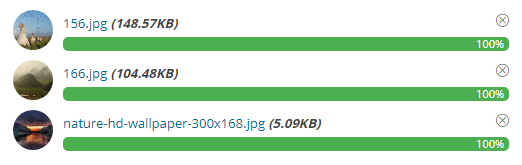
ZIP Files
This options will (compress or zip) all of your files.
